How to sort chart by value in Excel?
In general, we can sort data by value or other criteria easily in Excel, but have you ever tried to sort chart by value? Now this tutorial will talk about the method on sorting chart by value in Excel, please read the following details.
Sort chart by value
Because the chart series order will change automatically with the original data changing, you can sort the original data first if you want to sort chart.
1. Select the original data value you want to sort by. See screenshot:

2. Click Data tab, and go to Sort & Filter group, and select the sort order you need. See screenshot:

3. Then in the popped out dialog, make sure the Expand the select is checked, and click Sort button. See screenshot:

Now you can see the data has been sorted, and the chart series order has been sorted at the same time.
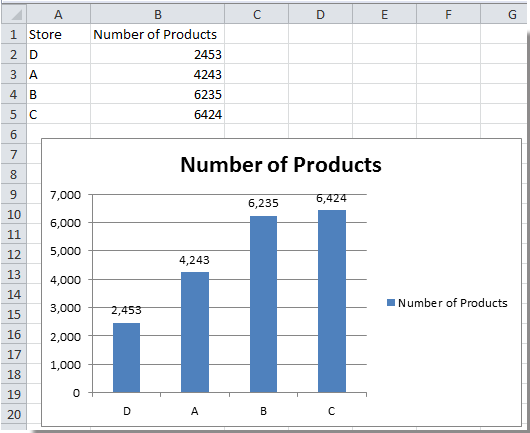
Best Office Productivity Tools
Supercharge Your Excel Skills with Kutools for Excel, and Experience Efficiency Like Never Before. Kutools for Excel Offers Over 300 Advanced Features to Boost Productivity and Save Time. Click Here to Get The Feature You Need The Most...
Office Tab Brings Tabbed interface to Office, and Make Your Work Much Easier
- Enable tabbed editing and reading in Word, Excel, PowerPoint, Publisher, Access, Visio and Project.
- Open and create multiple documents in new tabs of the same window, rather than in new windows.
- Increases your productivity by 50%, and reduces hundreds of mouse clicks for you every day!
All Kutools add-ins. One installer
Kutools for Office suite bundles add-ins for Excel, Word, Outlook & PowerPoint plus Office Tab Pro, which is ideal for teams working across Office apps.
- All-in-one suite — Excel, Word, Outlook & PowerPoint add-ins + Office Tab Pro
- One installer, one license — set up in minutes (MSI-ready)
- Works better together — streamlined productivity across Office apps
- 30-day full-featured trial — no registration, no credit card
- Best value — save vs buying individual add-in