How to shuffle rows/columns/a range of cells randomly in Excel?
When working with data in Microsoft Excel, there are times when you might need to randomize the order of rows. This can be useful in many situations, such as creating random samples for statistical analysis, shuffling quiz questions, or just ensuring a random distribution of data. This article will guide you through several methods to randomize rows in Excel efficiently, ensuring you can adapt these techniques to various needs.
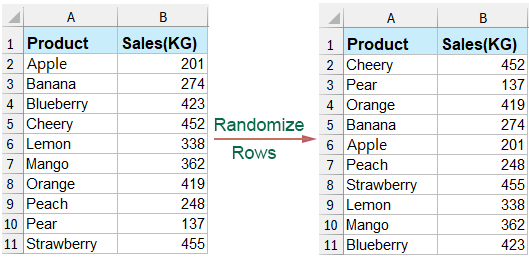
Shuffle rows/a column list of data with helper column
1. Select a list of cells next to you range, for instance, D1: D8, and then type this formula =RAND(), see screenshot:

2. Then press Ctrl + Enter. Now you can see there is a list of random data displayed.

3. Now you can go to Data tab, and select Sort smallest to largest or Sort largest to smallest as you need. See screenshot:

4. Then there is a popped dialog, and check Expand the selection option. And click Sort.

Till now the data range has been shuffled by rows randomly.

Then you can remove the formula cells.

- The Excel RAND function is volatile, which means it generates new random numbers each time the worksheet recalculates. If you're not satisfied with the initial randomization, you can re-sort the list multiple times until you achieve the desired order.
- To stop the random numbers from changing every time you modify the worksheet, you can copy the cells containing the RAND formula and use the Paste Special feature to paste them as values.
Shuffle rows/columns/a range of cells randomly with Kutools for Excel
With our revolutionary Sort Range Randomly utility of Kutools for Excel, you can effortlessly shuffle your data to suit your needs. Whether you're looking to randomize entire rows, columns, or every cell within a range, Kutools makes it simple. Need to pick random cells, columns, or rows from your dataset? We've got that covered too! Simplify complex tasks, enhance your productivity, and make data management a breeze with Kutools for Excel.
After installing Kutools for Excel, please do as below:
1. Select the range cells you want to shuffle randomly, and click Kutools > Range > Sort / Select Range Randomly. See screenshot:

2. Then in the Sort /Select Range Randomly dialog, under Sort tab, please select the option you need.

3. Then click Ok or Apply.
Sort by entire rows

Sort by entire columns

Sort cells in the range

Sort cells in each row

Sort cells in each column

With Kutools for Excel’s Sort Range Randomly utility, you can select cells randomly in a range.

This article has detailed various methods for randomizing rows in Microsoft Excel, essential for tasks such as creating random samples or shuffling data. It covers simple techniques using a helper column and more advanced strategies with Kutools for Excel, accommodating different user levels and ensuring effective data manipulation for diverse needs. If you're interested in exploring more Excel tips and tricks, our website offers thousands of tutorials. Please click here to access them.
Demo: Select Or Sort Cells Randomlly
Best Office Productivity Tools
Supercharge Your Excel Skills with Kutools for Excel, and Experience Efficiency Like Never Before. Kutools for Excel Offers Over 300 Advanced Features to Boost Productivity and Save Time. Click Here to Get The Feature You Need The Most...
Office Tab Brings Tabbed interface to Office, and Make Your Work Much Easier
- Enable tabbed editing and reading in Word, Excel, PowerPoint, Publisher, Access, Visio and Project.
- Open and create multiple documents in new tabs of the same window, rather than in new windows.
- Increases your productivity by 50%, and reduces hundreds of mouse clicks for you every day!
All Kutools add-ins. One installer
Kutools for Office suite bundles add-ins for Excel, Word, Outlook & PowerPoint plus Office Tab Pro, which is ideal for teams working across Office apps.
- All-in-one suite — Excel, Word, Outlook & PowerPoint add-ins + Office Tab Pro
- One installer, one license — set up in minutes (MSI-ready)
- Works better together — streamlined productivity across Office apps
- 30-day full-featured trial — no registration, no credit card
- Best value — save vs buying individual add-in