How to show/display more than 8 lines in data validation list in Excel?
By default, a data validation drop-down list only shows 8 items in the list when clicking the drop-down arrow. So you need to drag the scroll bar down for viewing more values in the list. Actually, you can show more than 8 lines in a drop-down list with the help of Combo box. Please do as follows.
Show more than 8 lines in data validation list with Combo box
Show more than 8 lines in data validation list with Combo box
The Combo box can help you showing more than 8 lines in drop-down list in Excel.
1. Enable the Developer tab, then click Insert > Combo Box. See screenshot:
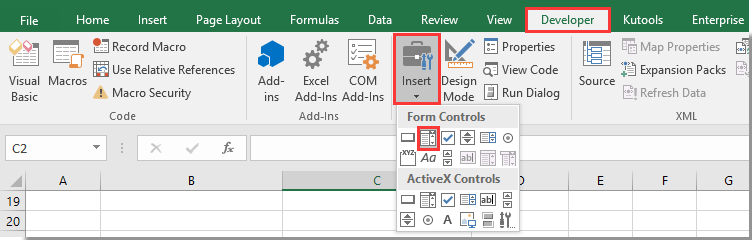
You can click here to know how to enable the Developer tab in Excel.
2. Draw a Combo Box in your worksheet and right click on it. Then select Format Control from the right-clicking menu.
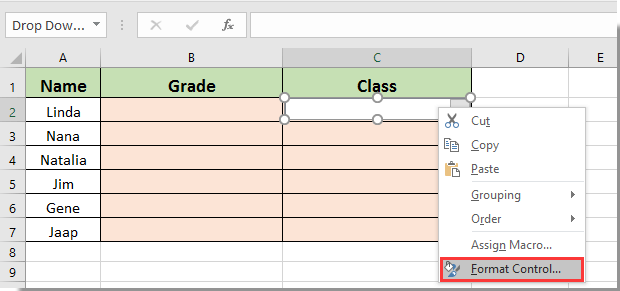
3. In the Format Object dialog box, click the Control tab, and do the following operations:
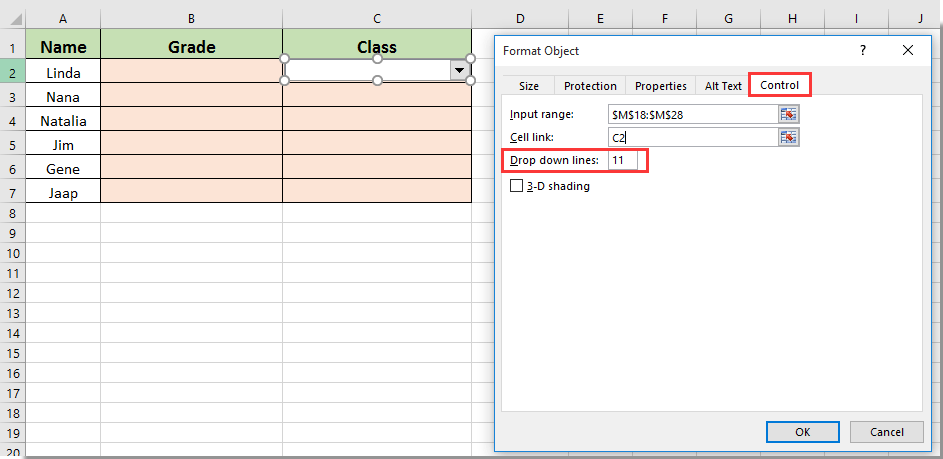
You can see more than 8 lines (number of drop down lines you specified) are displayed in the drop-down list as below screenshot shown.
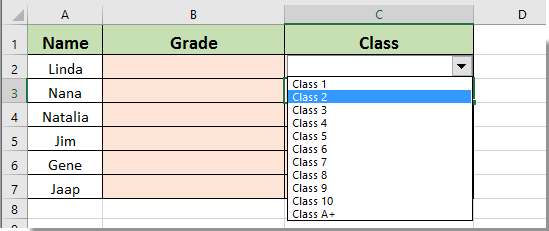

Unlock Excel Magic with Kutools AI
- Smart Execution: Perform cell operations, analyze data, and create charts—all driven by simple commands.
- Custom Formulas: Generate tailored formulas to streamline your workflows.
- VBA Coding: Write and implement VBA code effortlessly.
- Formula Interpretation: Understand complex formulas with ease.
- Text Translation: Break language barriers within your spreadsheets.
Related articles:
- How to autocomplete when typing in Excel drop down list?
- How to create a drop down list calendar in Excel?
- How to create a searchable drop down list in Excel?
- How to create drop down list with multiple selections or values in Excel?
- How to auto populate other cells when selecting values in Excel drop down list?
Best Office Productivity Tools
Supercharge Your Excel Skills with Kutools for Excel, and Experience Efficiency Like Never Before. Kutools for Excel Offers Over 300 Advanced Features to Boost Productivity and Save Time. Click Here to Get The Feature You Need The Most...
Office Tab Brings Tabbed interface to Office, and Make Your Work Much Easier
- Enable tabbed editing and reading in Word, Excel, PowerPoint, Publisher, Access, Visio and Project.
- Open and create multiple documents in new tabs of the same window, rather than in new windows.
- Increases your productivity by 50%, and reduces hundreds of mouse clicks for you every day!
All Kutools add-ins. One installer
Kutools for Office suite bundles add-ins for Excel, Word, Outlook & PowerPoint plus Office Tab Pro, which is ideal for teams working across Office apps.
- All-in-one suite — Excel, Word, Outlook & PowerPoint add-ins + Office Tab Pro
- One installer, one license — set up in minutes (MSI-ready)
- Works better together — streamlined productivity across Office apps
- 30-day full-featured trial — no registration, no credit card
- Best value — save vs buying individual add-in