How to create Outlook distribution list from an Excel file?
Suppose you have an Excel file containing a list of new customers’ email addresses, and you need to group these addresses into a single Outlook contact group. How can you achieve this? This article explains the steps to help you.
Create Outlook distribution list from an Excel file
Create Outlook distribution list from an Excel file
Follow these steps to create an Outlook distribution list from an Excel file.
1. Select and copy all email addresses in the worksheet you need to create a distribution list based on.
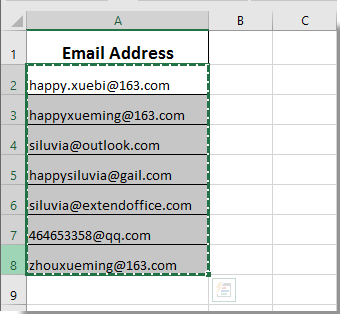
2. Launch your Outlook application and shift to the Contacts view. Then click New Contact Group under the Home tab. See screenshot:

3. In the Contact Group window, please click Add Members > From Outlook Contacts under the Contact Group tab.
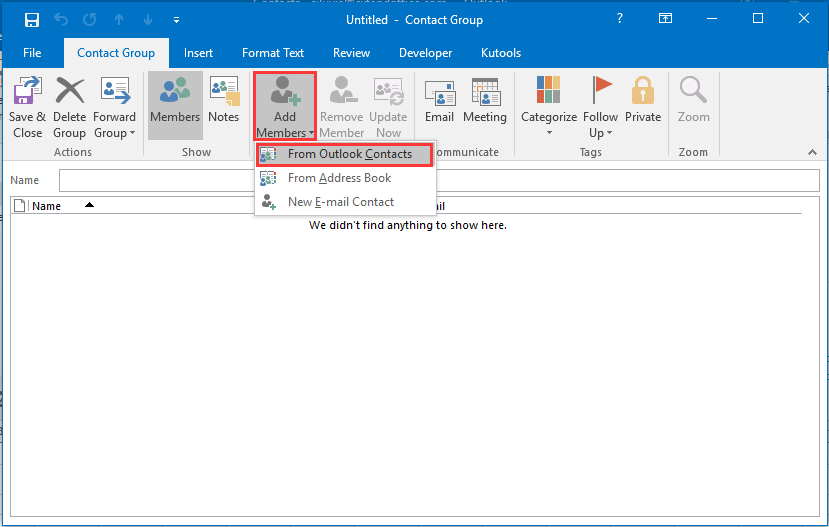
4. In the Select Members: Contacts dialog box, press the Ctrl + V keys simultaneously to paste all copied email addresses into the Members -> box, and then click the OK button. See screenshot:

5. Then all email addresses are added into the Contact Group window, please name the contact group in the Name box, and then click the Save & Close button. See screenshot:

Now an Outlook contact group is created with specified email addresses in an Excel file.
Best Office Productivity Tools
Supercharge Your Excel Skills with Kutools for Excel, and Experience Efficiency Like Never Before. Kutools for Excel Offers Over 300 Advanced Features to Boost Productivity and Save Time. Click Here to Get The Feature You Need The Most...
Office Tab Brings Tabbed interface to Office, and Make Your Work Much Easier
- Enable tabbed editing and reading in Word, Excel, PowerPoint, Publisher, Access, Visio and Project.
- Open and create multiple documents in new tabs of the same window, rather than in new windows.
- Increases your productivity by 50%, and reduces hundreds of mouse clicks for you every day!
All Kutools add-ins. One installer
Kutools for Office suite bundles add-ins for Excel, Word, Outlook & PowerPoint plus Office Tab Pro, which is ideal for teams working across Office apps.
- All-in-one suite — Excel, Word, Outlook & PowerPoint add-ins + Office Tab Pro
- One installer, one license — set up in minutes (MSI-ready)
- Works better together — streamlined productivity across Office apps
- 30-day full-featured trial — no registration, no credit card
- Best value — save vs buying individual add-in