How to quickly add accent mark characters in Excel?
When working with Excel spreadsheets that include names, terms, or text in languages such as French, German, or Spanish, you might need to insert accent mark characters (such as é, ñ, ü) that don't appear on standard English keyboards. Manually entering these accented characters can be time-consuming and challenging, especially if you're unfamiliar with their keyboard shortcuts or if you use them frequently in your work. Thankfully, Excel offers a range of convenient methods to add accent marks efficiently and accurately, helping to maintain the correct spelling of names and words and ensuring your data is properly presented.
In this article, you'll find several practical solutions for adding accent mark characters in Excel, including shortcut key combinations, saving frequently-used characters for easy future use, formula approaches, and making use of Excel’s built-in features.
Add accent mark characters with shortcuts
Save the accent mark characters as AutoText![]()
Insert accent mark characters using Excel formula (CHAR)
Insert accent mark characters using Excel's built-in Insert Symbol feature
Add accent mark characters with shortcuts
Here are some shortcuts for quickly adding accent mark characters in Excel. This approach is fast and doesn't require leaving the keyboard, making it ideal for users who frequently enter accented letters in their data. To use this method, you need to:
- Ensure Num Lock is enabled on your keyboard's numeric keypad.
- While holding the Alt key, type the specific three-digit code using the numeric keypad (not the row of numbers at the top of your keyboard).
For example, entering Alt +130 produces "é", and Alt +138 produces "è". These codes correspond to different accented characters based on their ASCII value.
This method is most suitable for users who work with a few specific accented letters and prefer keyboard shortcuts. However, it requires memorizing or referencing the appropriate codes, and it may not be as convenient if you need to insert a wide variety of accented characters often.
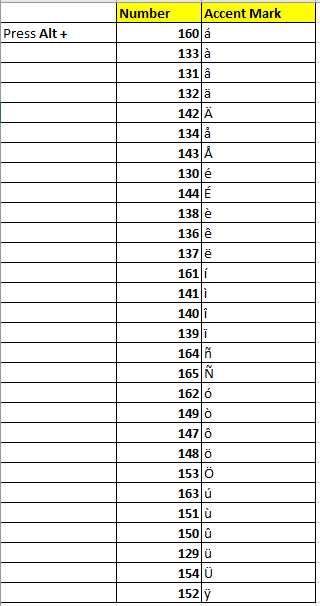
Tips and Reminders:
- Shortcut codes only work with the numeric keypad, not the main number row above the letters.
- Be careful to hold Alt while pressing the numbers, and release Alt after entering the code.
- If your device doesn't have a separate numeric keypad (such as some laptops), you might need to use a different method or enable a virtual numeric keypad.
Save the accent mark characters as AutoText
If you often forget the keyboard shortcuts or need to insert accent mark characters repeatedly or across multiple files, saving them as AutoText entries with Kutools for Excel is an efficient option. This allows you to quickly insert any accent character in any worksheet at any time with just a few clicks, greatly improving work efficiency and maintaining accuracy in your text entries.
After installing Kutools for Excel, please follow these steps:
1. Select the cells containing the accent mark characters you frequently use. Then click Kutools > Navigation to open the Navigation pane.
2. In the Navigation pane, click ![]() to access the AutoText section. Next, click
to access the AutoText section. Next, click ![]() to add your selected characters as a new AutoText entry. You can assign the entry to a specific group as needed. See screenshot:
to add your selected characters as a new AutoText entry. You can assign the entry to a specific group as needed. See screenshot:
3. Click Add to confirm. Your accent mark characters are now saved as an AutoText entry and can be quickly reused in any workbook.
Tip:
To insert a saved accent character, simply click in the cell where you want it to appear, then choose the desired entry from the AutoText pane. Kutools will insert the text directly into your selected cell.
You can also save each accent mark character as its own separate AutoText entry if you need to insert them individually. This is especially practical if you work with many different special characters and want to organize them for quick access in your workbook.
Pros: Fast, efficient for frequent use, no need to remember shortcut codes.
Cons: Requires Kutools for Excel; initial setup time to save entries.
Troubleshooting: If saved AutoText entries are not showing up, make sure the Navigation pane is active and you have the correct folder selected. For best results, group your entries logically for quick searching in the future.
Demo
Insert accent mark characters using Excel formula (CHAR)
For users who prefer to use Excel formulas to generate accent mark characters, the CHAR function offers a quick way to produce these characters based on their ASCII code values. This is helpful in automated processes, creating lookup tables of accented characters, or when you need to generate these characters dynamically within your formulas.
Common scenarios: Creating lists of accented letters, generating proper names from codes, automatic formatting, and more. Compared to manual entry, this method is especially useful for batch construction and when the same output is used repeatedly.
1. Enter the following formula in a target cell where you want the accented character to appear (for example, cell A1):
=CHAR(233)This formula inserts the character associated with ASCII code 233, which is “é”. You can substitute 233 with other codes to generate different accent mark characters, such as 232 for “è”, 225 for "á", and so on. Refer to an ASCII code chart for the code corresponding to your desired character.
2. Press Enter to confirm. The result in the cell will display the corresponding accented letter.
If you need to create a column of different accented characters, you can adjust the numbers in the CHAR() function for each cell. To fill the formula down, copy the cell and paste it in the required range, or use the fill handle to drag the formula down for a sequence of codes.
| Code | Char | Description |
|---|---|---|
| 192 | À | Latin capital A with grave |
| 193 | Á | Latin capital A with acute |
| 194 | Â | Latin capital A with circumflex |
| 195 | Ã | Latin capital A with tilde |
| 196 | Ä | Latin capital A with diaeresis (umlaut) |
| 197 | Å | Latin capital A with ring above |
| 198 | Æ | Latin capital AE |
| 199 | Ç | Latin capital C with cedilla |
| 200 | È | Latin capital E with grave |
| 201 | É | Latin capital E with acute |
| 202 | Ê | Latin capital E with circumflex |
| 203 | Ë | Latin capital E with diaeresis (umlaut) |
| 204 | Ì | Latin capital I with grave |
| 205 | Í | Latin capital I with acute |
| 206 | Î | Latin capital I with circumflex |
| 207 | Ï | Latin capital I with diaeresis (umlaut) |
| 208 | Ð | Latin capital Eth |
| 209 | Ñ | Latin capital N with tilde |
| 210 | Ò | Latin capital O with grave |
| 211 | Ó | Latin capital O with acute |
| 212 | Ô | Latin capital O with circumflex |
| 213 | Õ | Latin capital O with tilde |
| 214 | Ö | Latin capital O with diaeresis (umlaut) |
| 217 | Ù | Latin capital U with grave |
| 218 | Ú | Latin capital U with acute |
| 219 | Û | Latin capital U with circumflex |
| 220 | Ü | Latin capital U with diaeresis (umlaut) |
| 221 | Ý | Latin capital Y with acute |
| 224 | à | Latin small a with grave |
| 225 | á | Latin small a with acute |
| 226 | â | Latin small a with circumflex |
| 227 | ã | Latin small a with tilde |
| 228 | ä | Latin small a with diaeresis (umlaut) |
| 229 | å | Latin small a with ring above |
| 230 | æ | Latin small ae |
| 231 | ç | Latin small c with cedilla |
| 232 | è | Latin small e with grave |
| 233 | é | Latin small e with acute |
| 234 | ê | Latin small e with circumflex |
| 235 | ë | Latin small e with diaeresis (umlaut) |
| 236 | ì | Latin small i with grave |
| 237 | í | Latin small i with acute |
| 238 | î | Latin small i with circumflex |
| 239 | ï | Latin small i with diaeresis (umlaut) |
| 241 | ñ | Latin small n with tilde |
| 242 | ò | Latin small o with grave |
| 243 | ó | Latin small o with acute |
| 244 | ô | Latin small o with circumflex |
| 245 | õ | Latin small o with tilde |
| 246 | ö | Latin small o with diaeresis (umlaut) |
| 249 | ù | Latin small u with grave |
| 250 | ú | Latin small u with acute |
| 251 | û | Latin small u with circumflex |
| 252 | ü | Latin small u with diaeresis (umlaut) |
| 253 | ý | Latin small y with acute |
| 255 | ÿ | Latin small y with diaeresis (umlaut) |
Pros: Efficient in formula-based sheets, allows for dynamic updates if codes are stored in cells, good for automated workflows.
Cons: Limited to ASCII/Unicode values supported by the current font, may not be intuitive for users unfamiliar with character codes.
Tips: If the resulting character appears as a box or question mark, it may be unsupported by your current font. Try switching to a common font like Arial or Calibri.
Insert accent mark characters using Excel's built-in Insert Symbol feature
Excel’s Insert Symbol feature is a simple and direct way to insert any accent mark character by choosing it from a visual palette. This method is especially helpful for occasional users, those who want to preview appearance before inserting, or users with devices lacking a numeric keypad. It's also an excellent solution for inserting symbols in cells, headers, footers, or even chart labels.
Steps:
- Select the cell where you want to insert an accented character.
- Go to the Insert tab on the Excel ribbon, then click Symbol on the far right.
- In the Symbol dialog, set the Font to a commonly used one like Arial, Calibri, or Times New Roman for best compatibility.
- Scroll through the symbol grid, or select Latin-1 Supplement from the "Subset" dropdown to quickly find accented letters.
- Click on the specific accent mark character you wish to insert (for example, é, ü, ñ), then click Insert.
- Close the Symbol dialog. The chosen character appears in the selected cell.
Practical tips:
- Once inserted, you can copy and paste the character as needed to other cells, saving time when entering the same symbol multiple times.
- If you often use the same accented characters, consider adding these to AutoText as described in the earlier method.
Pros: Easy to use, requires no memorization, works on any device.
Cons: May be slower for bulk entry or repeated use, but excellent for occasional insertion.
Note: Some specialized or rare accented characters may not be available in every font; try different fonts if your character is missing or displayed incorrectly.
Troubleshooting: If you do not see the Symbol option, ensure you are on the proper Excel worksheet and not working within a chart or another object. Try widening the window if the Symbol button is hidden.
Summary and Troubleshooting Suggestions:
- If you need to use only a few accent marks repeatedly, keyboard shortcuts or AutoText entries are quickest.
- When producing dynamic reports or automating accent character insertion, the CHAR formula method is more suitable.
- Occasional or infrequent users may find the Symbol dialog the most straightforward option.
- If you encounter unsupported character issues (character displays as a square or question mark), change your font to Arial, Calibri, or another Unicode-compliant font.
- For advanced automation, consider building templates with preset accented characters or combining several of these methods for combined efficiency.
- For bulk or repeated tasks, using Kutools AutoText in conjunction with keyboard shortcuts or formulas maximizes speed and accuracy.
Best Office Productivity Tools
Supercharge Your Excel Skills with Kutools for Excel, and Experience Efficiency Like Never Before. Kutools for Excel Offers Over 300 Advanced Features to Boost Productivity and Save Time. Click Here to Get The Feature You Need The Most...
Office Tab Brings Tabbed interface to Office, and Make Your Work Much Easier
- Enable tabbed editing and reading in Word, Excel, PowerPoint, Publisher, Access, Visio and Project.
- Open and create multiple documents in new tabs of the same window, rather than in new windows.
- Increases your productivity by 50%, and reduces hundreds of mouse clicks for you every day!
All Kutools add-ins. One installer
Kutools for Office suite bundles add-ins for Excel, Word, Outlook & PowerPoint plus Office Tab Pro, which is ideal for teams working across Office apps.
- All-in-one suite — Excel, Word, Outlook & PowerPoint add-ins + Office Tab Pro
- One installer, one license — set up in minutes (MSI-ready)
- Works better together — streamlined productivity across Office apps
- 30-day full-featured trial — no registration, no credit card
- Best value — save vs buying individual add-in