How to save all attachments from email messages in Outlook?
Supposing you have received an email message with several attachments, how do you save these attachments in Microsoft Outlook quickly? What if save all attachments from multiple email messages in Microsoft Outlook? This article will walk you through these tricks at ease.
Manually save all attachments in one email message in Outlook
Batch save all attachments from multiple email messages with Kutools for Outlook
Save all attachments from multiple email messages in Outlook with VBA code
Manually save all attachments in one email message in Outlook
Actually you can save all attachments in one email message with Attachment Tools of Microsoft Outlook.
Step 1: Select the email message that you will save all of its attachments.
Step 2: Click one of its attachments in the Reading Pane.
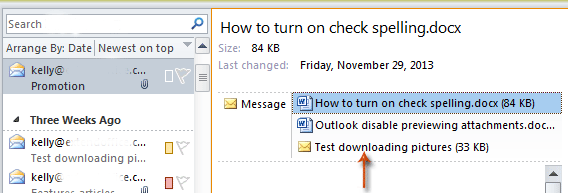
Step 3: Click the Save All Attachments button in the Actions group on the Attachments tab.
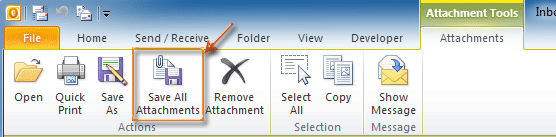
Note: the Attachment Tools won’t be activated until you click attachments in the Reading Pane.
Step 4: In the Save All Attachments dialog box, select all of attachments in the Attachments: box, and click the OK button.
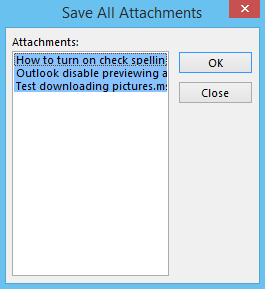
Step 5: In the popping up Save All Attachments dialog box, select a folder to save these attachments, and click the OK button.
AI Mail Assistant in Outlook: Smarter Replies, Clearer Communication (one-click magic!) FREE
Streamline your daily Outlook tasks with the AI Mail Assistant from Kutools for Outlook. This powerful tool learns from your past emails to offer intelligent and accurate responses, optimize your email content, and help you draft and refine messages effortlessly.

This feature supports:
- Smart Replies: Get responses crafted from your past conversations—tailored, precise, and ready to go.
- Enhanced Content: Automatically refine your email text for clarity and impact.
- Effortless Composition: Just provide keywords, and let AI handle the rest, with multiple writing styles.
- Intelligent Extensions: Expand your thoughts with context-aware suggestions.
- Summarization: Get concise overviews of long emails instantly.
- Global Reach: Translate your emails into any language with ease.
This feature supports:
- Smart email replies
- Optimized content
- Keyword-based drafts
- Intelligent content extension
- Email summarization
- Multi-language translation
Best of all, this feature is completely free forever! Don’t wait—download AI Mail Assistant now and enjoy!
Batch save all attachments from multiple email messages with Kutools for Outlook
Here highly recommended the Save All attachments utility of Kutools for Outook. With this utility, you can quickly save all attachments from multiple emails in bulk with several clicks only in Outlook.
Before applying the feature, please download and install Kutools for Outlook firstly.
1. Select the emails containing the attachments you want to save.
Tips: You can select multiple nonadjacent emails by holding the Ctrl key and select them one by one;
Or select multiple adjacent emails by holding the Shift key and select the first email and the last one.
2. Click Kutools Plus >Attachment Tools > Save All. See screenshot:
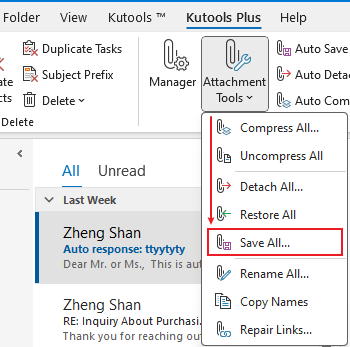
3. In the Save Settings dialog, click the ![]() button to select a folder to save the attachments, and then click the OK button.
button to select a folder to save the attachments, and then click the OK button.
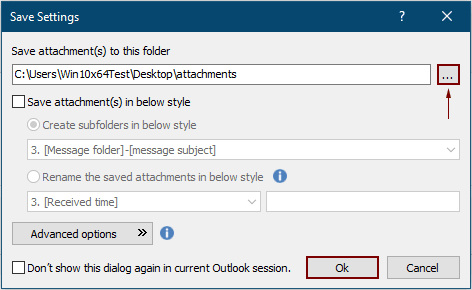
3. Click OK twice in the next popping up to dialog box, Then all attachments in selected emails are saved in specified folder at once.
Notes:
- 1. If you want to save attachments in different folders based on emails, please check the Create subfolders in the following style box, and choose a folder style from the drop-down.
- 2. Besides save all attachments, you can save attachments by specific conditions. For example, you only want to save the pdf file attachments which the file name contains the word "Invoice", please click the Advanced options button to expand the conditions, and then configure as the below screebshot shown.

- 3. If you want to automatically save attachments when email arriving, the Auto Save attachments feature can help.
- 4. For detaching the attachments directly from selected emails, the Detach All attachments feature can do you a favor.
Save all attachments from multiple email messages in Outlook with VBA code
This section will show you how to save all attachments from multiple email messages with VBA Macro in Microsoft Outlook.
Step 1: Open the VBA Editor with pressing the Alt key and F11 key at the same time.
Step 2: We recommend you to use the VBA Macro from the Microsoft Office.com.
And you can download the VBA Macro from: http://gallery.technet.microsoft.com/office/Save-attachments-from-5b6bf54b
Step 3: In the VBA Editor, click the File > Import File, and import the mAttachmentSaver.bas file that you downloaded.
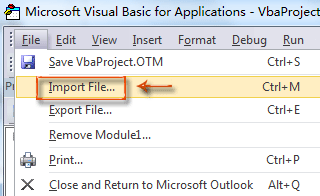
Step 4: Save and close the VBA Macro dialog.
We recommend you enable all macros in your Microsoft Outlook before continuing the following steps.
Step 5: Select the email messages whose attachments you will print later.
Note: You can select inconsecutive email messages with holding the Ctrl key and clicking.
You can select consecutive email messages with holding the Shift key and clicking.
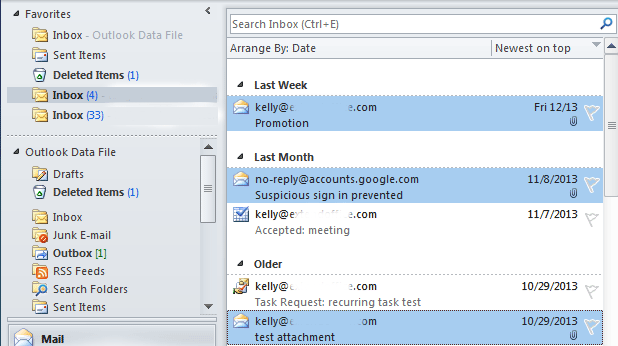
Step 6: Open the Macros dialog box with pressing the Alt key and F8 key at the same time.
Step 7: In the Macros dialog box, select the ExecuteSaving in the Macro box, and click the Run button.
By the way, in Outlook 2013 or the later version, the macro may be named as Project1. mAttachmentSaver.ExectuteSaving
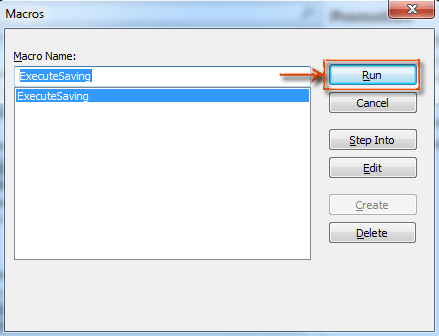
Step 8: In the popping up Browser For Folder dialog box, select a folder to save your attachments, and click OK button.
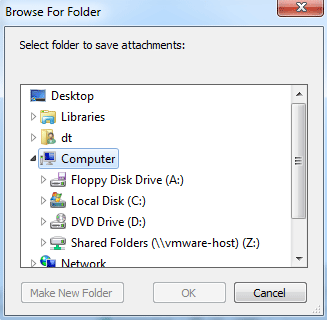
Best Office Productivity Tools
Breaking News: Kutools for Outlook Launches Free Version!
Experience the all-new Kutools for Outlook with 100+ incredible features! Click to download now!
📧 Email Automation: Auto Reply (Available for POP and IMAP) / Schedule Send Emails / Auto CC/BCC by Rules When Sending Email / Auto Forward (Advanced Rules) / Auto Add Greeting / Automatically Split Multi-Recipient Emails into Individual Messages ...
📨 Email Management: Recall Emails / Block Scam Emails by Subjects and Others / Delete Duplicate Emails / Advanced Search / Consolidate Folders ...
📁 Attachments Pro: Batch Save / Batch Detach / Batch Compress / Auto Save / Auto Detach / Auto Compress ...
🌟 Interface Magic: 😊More Pretty and Cool Emojis / Remind you when important emails come / Minimize Outlook Instead of Closing ...
👍 One-click Wonders: Reply All with Attachments / Anti-Phishing Emails / 🕘Show Sender's Time Zone ...
👩🏼🤝👩🏻 Contacts & Calendar: Batch Add Contacts From Selected Emails / Split a Contact Group to Individual Groups / Remove Birthday Reminders ...
Use Kutools in your preferred language – supports English, Spanish, German, French, Chinese, and 40+ others!


🚀 One-Click Download — Get All Office Add-ins
Strongly Recommended: Kutools for Office (5-in-1)
One click to download five installers at once — Kutools for Excel, Outlook, Word, PowerPoint and Office Tab Pro. Click to download now!
- ✅ One-click convenience: Download all five setup packages in a single action.
- 🚀 Ready for any Office task: Install the add-ins you need, when you need them.
- 🧰 Included: Kutools for Excel / Kutools for Outlook / Kutools for Word / Office Tab Pro / Kutools for PowerPoint
