How to disable suggested contacts in Microsoft Outlook?
By default, Outlook 2010 automatically adds the recipients you sent emails to in the Suggested contacts folder if the recipients were not saved in your Outlook contacts folder. After a long period of Outlook using, you will find that there are numerous useless email addresses staying in your suggested contacts folder. Then you have to manually clear this folder up. Disable suggested contacts is a good way for you to avoid Outlook keeping adding strange recipient’s email addresses to the suggested contacts folder.
Disable suggested contacts in Microsoft Outlook 2010
Disable suggested contacts in Microsoft Outlook 2010
In Outlook 2010, you can disable suggested contacts as follows.
1. Please click "File" > "Options".
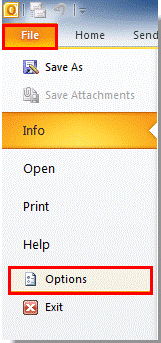
2. In the "Outlook Options" dialog box, please click "Contacts" in the left bar, then uncheck the "Automatically create Outlook contacts for recipients that do not belong to an Outlook Address Book" box in the "Suggested contacts" section. Click the "OK" button.
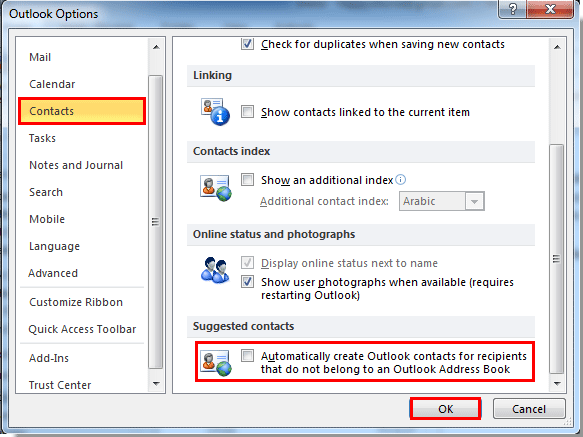
3. After finishing this setting, when you sending emails to some strange recipients next time, their addresses will not be stored into the "Suggested Contacts" folder any more.
Note: There is no suggested contacts feature in Outlook 2007 and 2013.
Best Office Productivity Tools
Breaking News: Kutools for Outlook Launches Free Version!
Experience the all-new Kutools for Outlook with 100+ incredible features! Click to download now!
📧 Email Automation: Auto Reply (Available for POP and IMAP) / Schedule Send Emails / Auto CC/BCC by Rules When Sending Email / Auto Forward (Advanced Rules) / Auto Add Greeting / Automatically Split Multi-Recipient Emails into Individual Messages ...
📨 Email Management: Recall Emails / Block Scam Emails by Subjects and Others / Delete Duplicate Emails / Advanced Search / Consolidate Folders ...
📁 Attachments Pro: Batch Save / Batch Detach / Batch Compress / Auto Save / Auto Detach / Auto Compress ...
🌟 Interface Magic: 😊More Pretty and Cool Emojis / Remind you when important emails come / Minimize Outlook Instead of Closing ...
👍 One-click Wonders: Reply All with Attachments / Anti-Phishing Emails / 🕘Show Sender's Time Zone ...
👩🏼🤝👩🏻 Contacts & Calendar: Batch Add Contacts From Selected Emails / Split a Contact Group to Individual Groups / Remove Birthday Reminders ...
Use Kutools in your preferred language – supports English, Spanish, German, French, Chinese, and 40+ others!


🚀 One-Click Download — Get All Office Add-ins
Strongly Recommended: Kutools for Office (5-in-1)
One click to download five installers at once — Kutools for Excel, Outlook, Word, PowerPoint and Office Tab Pro. Click to download now!
- ✅ One-click convenience: Download all five setup packages in a single action.
- 🚀 Ready for any Office task: Install the add-ins you need, when you need them.
- 🧰 Included: Kutools for Excel / Kutools for Outlook / Kutools for Word / Office Tab Pro / Kutools for PowerPoint