How to print list of emails or email subjects in Outlook?
You may think it easy to print one email in Outlook, but do you know how to print a list of emails in Outlook? And how about printing a list of email subjects only in Outlook? Below methods will help you solve the problems easily.
Print list of emails in a mail folder
This section is talking about printing the list of emails in a mail folder in Microsoft Outlook. Please do as follows:
1. Shift to Mail view, and open the mail folder in which you will print the list of emails.
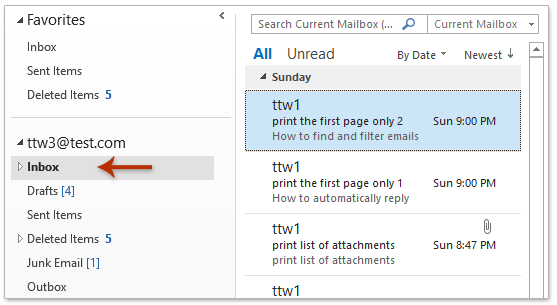
2. Click File > Print.
3. And now specify a printer from the Printer drop down list, select the Table Style in the Settings section, and click the Print button. See screenshot:

And now the list of emails in the specified mail folder has been printed.
Easily print an email' message body only without header and username in Outlook
As you know, when printing an email in Outlook, it will print out both of email header and email body as what you view in the Message window or Reading Pane. What's more, it usually adds your username above the message header. Here, I want to introduce the excellent Advanced Print feature of Kutools for Outlook, which enables you to print an email' message body only without the message header and username, and remaining the background image in Outlook.

Print list of email subjects in a mail folder
Sometimes, you may need to print the list of email subjects in a mail folder in Outlook. You can configure the view settings in the mail folder, and then print the list of email subjects.
1. Shift to Mail view, and open the mail folder in which you will print the list of email subjects.
2. Click View > View Settings.
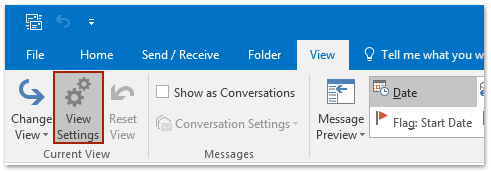
3. In the opening Advanced View Settings dialog box, please click the Columns button.
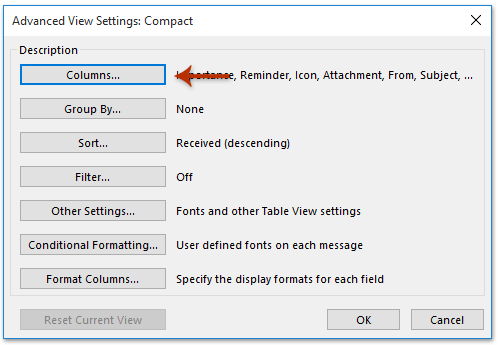
4. In the Show Columns dialog box, please go to the Show these columns in this order box, click to highlight any column name except the Subject, and click the Remove button.
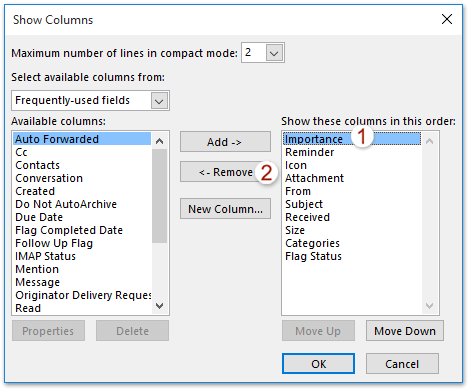
5. Repeat this step till only the Subject reserved in the Show these columns in this order box, and then click OK > OK to close two opening dialog boxes.
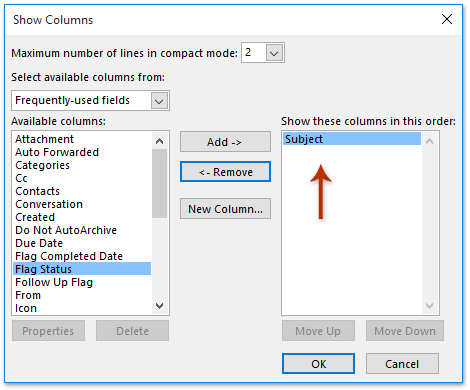
6. Click File > Print.
7. And now chose a printer from the Printer drop down list, select the Table Style in the Settings section, and click the Print button. See screenshot:

Now the list of email subjects in the selected mail folder is printed.
Note: Above steps have changed the folder view of selected mail folder. You can restore the default folder view by clicking View > Reset View.
Related Articles
Print emails in landscape/portrait (by default) in Outlook
Print distribution list (contact group) on one page in Outlook
Print global address list (address book) in Outlook
Print task list or to-do list in Outlook
Best Office Productivity Tools
Breaking News: Kutools for Outlook Launches Free Version!
Experience the all-new Kutools for Outlook with 100+ incredible features! Click to download now!
📧 Email Automation: Auto Reply (Available for POP and IMAP) / Schedule Send Emails / Auto CC/BCC by Rules When Sending Email / Auto Forward (Advanced Rules) / Auto Add Greeting / Automatically Split Multi-Recipient Emails into Individual Messages ...
📨 Email Management: Recall Emails / Block Scam Emails by Subjects and Others / Delete Duplicate Emails / Advanced Search / Consolidate Folders ...
📁 Attachments Pro: Batch Save / Batch Detach / Batch Compress / Auto Save / Auto Detach / Auto Compress ...
🌟 Interface Magic: 😊More Pretty and Cool Emojis / Remind you when important emails come / Minimize Outlook Instead of Closing ...
👍 One-click Wonders: Reply All with Attachments / Anti-Phishing Emails / 🕘Show Sender's Time Zone ...
👩🏼🤝👩🏻 Contacts & Calendar: Batch Add Contacts From Selected Emails / Split a Contact Group to Individual Groups / Remove Birthday Reminders ...
Use Kutools in your preferred language – supports English, Spanish, German, French, Chinese, and 40+ others!


🚀 One-Click Download — Get All Office Add-ins
Strongly Recommended: Kutools for Office (5-in-1)
One click to download five installers at once — Kutools for Excel, Outlook, Word, PowerPoint and Office Tab Pro. Click to download now!
- ✅ One-click convenience: Download all five setup packages in a single action.
- 🚀 Ready for any Office task: Install the add-ins you need, when you need them.
- 🧰 Included: Kutools for Excel / Kutools for Outlook / Kutools for Word / Office Tab Pro / Kutools for PowerPoint