How to change default font size in Reading Pane in Outlook?
It’s easy to adjust zoom lever to change font size in Reading Pane in Outlook. However, the zoom lever and font size will return to default when you switch to another email, folder, etc. Here, this article will introduce the workarounds to change the default font size (zoom lever) in the Reading Pane in Outlook.
- Change default font size in Reading Pane in Outlook in Win 10
- Change default font size in Reading Pane in Outlook in Win 7/8
- Change default font size in reading pane with an amazing tool
Change default font size in Reading Pane in Outlook in Win 10
Please follow the steps below to change the default font size in the Reading Pane in Outlook on Windows 10.
1. On the desktop, right-click a blank space and select "Display settings" from the context menu. See screenshot:
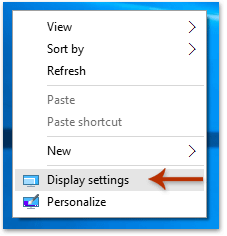
2. In the popping-up Settings dialog box, click the linked text "Advanced display settings" at the bottom. See screenshot:
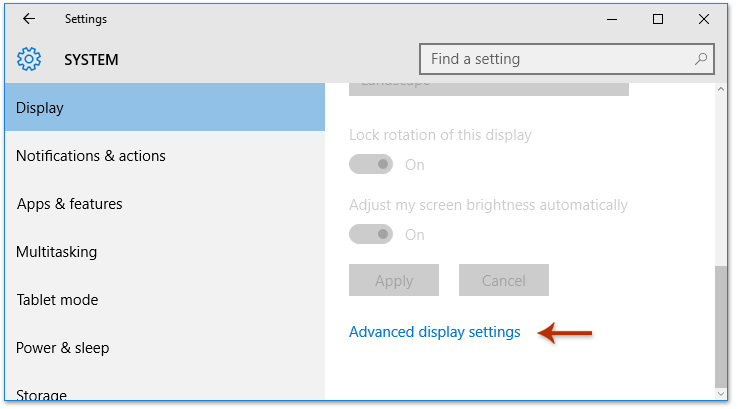
3. In the new popping-up dialog box, click the linked text "Advanced sizing of text and other items" at the bottom. See screenshot:

4. In the coming Display dialog box, click the linked text "Set a custom scaling level." See screenshot:

5. Specify a percentage from the "Scale to this percentage of normal size" drop-down list, and click the "OK" button.

6. You will return to the Display dialog box. Please click the "Apply" button to save the settings.
7. A Microsoft Windows prompt will appear asking you to sign out. Please click the "Sign out now" button.
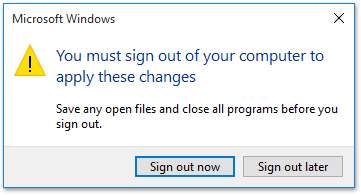
When you sign back into your account, you will see that the font size in the Reading Pane in Outlook has been adjusted to the specified percentage permanently.
Note: This method will not only change the default font size in Outlook’s Reading Pane but also affect all default font sizes of dialog boxes across your computer.
One click to change default zoom levels of Reading Pane, Message reading, composing, and replying windows in Outlook
With the "Enable auto zoom (percent) in read, compose and reply window" option of Kutools for Outlook, you can quickly change the default zoom levels of all message reading windows, composing message windows, replying/forwarding message windows, and the Reading Pane with just one click!
Change default font size in Reading Pane in Outlook in Win 7/8
If you are working on Windows 7/8, you can change the default font size in the Reading Pane in Outlook as follows:
1. On the desktop, right-click a blank space and select "Personalize" from the context menu. See screenshot:

2. In the Control Panel that opens, click "Display" on the left bar. See screenshot:
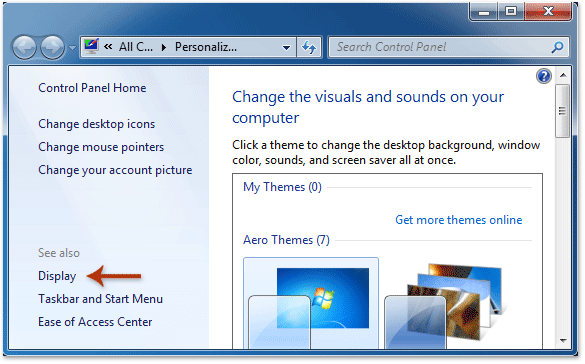
3. In the new Control Panel window, select "Smaller," "Medium," or "Large" as needed, and click the "Apply" button. See screenshot:

Note: In Windows 8, you need to check the "Let me choose one scaling level for all my displays" option to display the "Smaller," "Medium," "Large," and "Extra Large" options.
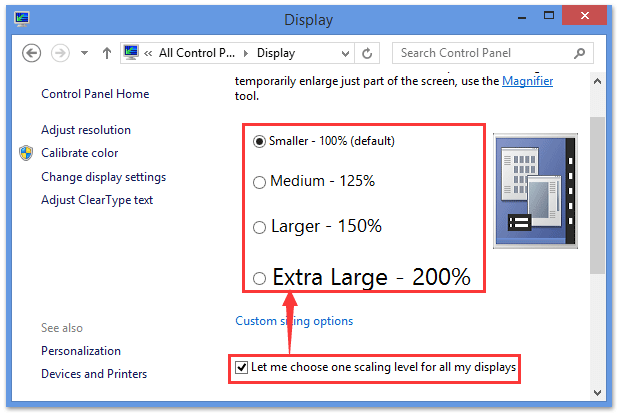
4. A Microsoft Windows dialog box will pop up, asking you to log off. Please click the "Log off now" button.

When you log back into your Windows account, you will see the font size in the Reading Pane in Outlook has been adjusted permanently.
Note: This method will change not only the default font size in Outlook’s Reading Pane but also the default font sizes of all dialog boxes across your computer.
Change default font size in Reading Pane with Kutools for Outlook
If you have "Kutools for Outlook" installed, you can enable its auto zoom option to easily change the default font size in the Reading Pane, regardless of whether you are using Windows 7, 8, 10, or other versions.
Say goodbye to Outlook inefficiency! Kutools for Outlook makes batch email processing easier - now with free AI-powered features! Download Kutools for Outlook Now!!
1. In the main interface of Outlook, click "Kutools" > "Options".

2. In the Options dialog, go to the "Zoom" tab, check the "Enable auto zoom (Percent) in read, compose and reply window" option, specify an auto zoom percentage, and then click the "OK" button.
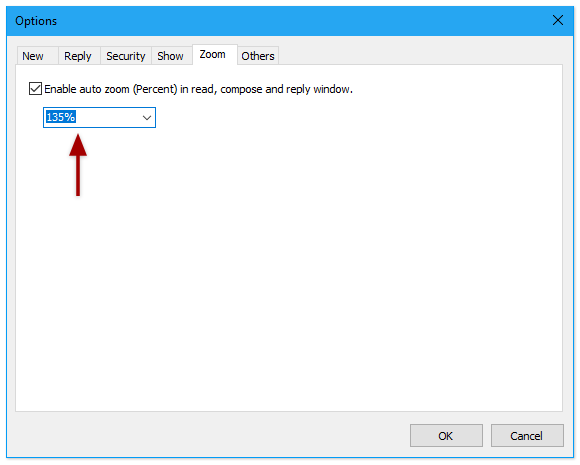
From now on, when you read emails in the Reading Pane, the zoom level will be automatically adjusted to the specified percentage. See the demonstration below:
Related articles:
Best Office Productivity Tools
Breaking News: Kutools for Outlook Launches Free Version!
Experience the all-new Kutools for Outlook with 100+ incredible features! Click to download now!
📧 Email Automation: Auto Reply (Available for POP and IMAP) / Schedule Send Emails / Auto CC/BCC by Rules When Sending Email / Auto Forward (Advanced Rules) / Auto Add Greeting / Automatically Split Multi-Recipient Emails into Individual Messages ...
📨 Email Management: Recall Emails / Block Scam Emails by Subjects and Others / Delete Duplicate Emails / Advanced Search / Consolidate Folders ...
📁 Attachments Pro: Batch Save / Batch Detach / Batch Compress / Auto Save / Auto Detach / Auto Compress ...
🌟 Interface Magic: 😊More Pretty and Cool Emojis / Remind you when important emails come / Minimize Outlook Instead of Closing ...
👍 One-click Wonders: Reply All with Attachments / Anti-Phishing Emails / 🕘Show Sender's Time Zone ...
👩🏼🤝👩🏻 Contacts & Calendar: Batch Add Contacts From Selected Emails / Split a Contact Group to Individual Groups / Remove Birthday Reminders ...
Use Kutools in your preferred language – supports English, Spanish, German, French, Chinese, and 40+ others!


🚀 One-Click Download — Get All Office Add-ins
Strongly Recommended: Kutools for Office (5-in-1)
One click to download five installers at once — Kutools for Excel, Outlook, Word, PowerPoint and Office Tab Pro. Click to download now!
- ✅ One-click convenience: Download all five setup packages in a single action.
- 🚀 Ready for any Office task: Install the add-ins you need, when you need them.
- 🧰 Included: Kutools for Excel / Kutools for Outlook / Kutools for Word / Office Tab Pro / Kutools for PowerPoint