How to auto forward meeting invites to a specific person in Outlook?
In Outlook, you can forward a meeting invite to a specific person directly by using the Forward feature manually. But, sometimes, you may need to forward the meeting invites to a specific person automatically when you accept the meeting. This article, I will talk about how to auto forward a meeting invite to a person as quickly as you can.
Forward meeting invites to a specific person automatically in Outlook with VBA code
Forward meeting invites to a specific person automatically in Outlook with VBA code
Here is a useful VBA code that can help you to auto forward the meeting invite to a specific person after accepting it, please do as this:
1. Hold down the ALT + F11 keys to open the Microsoft Visual Basic for Applications window.
2. In the Microsoft Visual Basic for Applications window, double click ThisOutlookSession from the Project1(VbaProject.OTM) pane to open the mode, and then copy and paste the following code into the blank module.
VBA code: Auto forward meeting invites to a specific person:
Public WithEvents ReceivedItems As Outlook.Items
Private Sub Application_Startup()
Set ReceivedItems = Outlook.Application.Session.GetDefaultFolder(olFolderInbox).Items
End Sub
Private Sub ReceivedItems_ItemAdd(ByVal Item As Object)
Dim xMeetingItem As MeetingItem
Dim xMeetingResponse As MeetingItem
Dim xForwardMeeting As MeetingItem
Dim xAppointmentItem As AppointmentItem
On Error Resume Next
If TypeOf Item Is MeetingItem Then
Set xMeetingItem = Item
Set xAppointmentItem = xMeetingItem.GetAssociatedAppointment(True)
Set xMeetingResponse = xAppointmentItem.Respond(olMeetingAccepted, True)
xMeetingResponse.Send
Set xForwardMeeting = xMeetingItem.Forward
With xForwardMeeting
With .Recipients
.Add "skyyang@addin88.com" 'change address to your own
.ResolveAll
End With
.Send
End With
End If
End Sub
Note: In the above code, you should change the recipient address to your own.
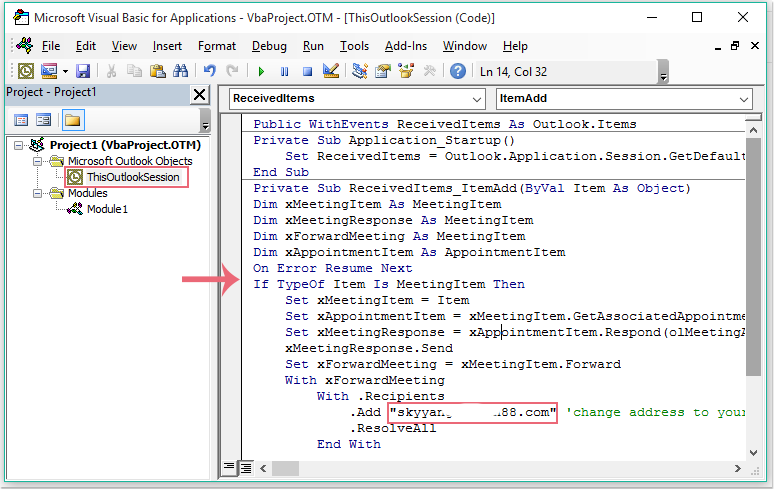
3. Then save the code, and restart the Outlook to take the code effect.
4. Now, when you receive a meeting invite, the meeting will be accepted automatically, and at the same time, this meeting will be auto forwarded to your specific person immediately.
Note: This code is only available to the default account.
Best Office Productivity Tools
Breaking News: Kutools for Outlook Launches Free Version!
Experience the all-new Kutools for Outlook with 100+ incredible features! Click to download now!
📧 Email Automation: Auto Reply (Available for POP and IMAP) / Schedule Send Emails / Auto CC/BCC by Rules When Sending Email / Auto Forward (Advanced Rules) / Auto Add Greeting / Automatically Split Multi-Recipient Emails into Individual Messages ...
📨 Email Management: Recall Emails / Block Scam Emails by Subjects and Others / Delete Duplicate Emails / Advanced Search / Consolidate Folders ...
📁 Attachments Pro: Batch Save / Batch Detach / Batch Compress / Auto Save / Auto Detach / Auto Compress ...
🌟 Interface Magic: 😊More Pretty and Cool Emojis / Remind you when important emails come / Minimize Outlook Instead of Closing ...
👍 One-click Wonders: Reply All with Attachments / Anti-Phishing Emails / 🕘Show Sender's Time Zone ...
👩🏼🤝👩🏻 Contacts & Calendar: Batch Add Contacts From Selected Emails / Split a Contact Group to Individual Groups / Remove Birthday Reminders ...
Use Kutools in your preferred language – supports English, Spanish, German, French, Chinese, and 40+ others!


🚀 One-Click Download — Get All Office Add-ins
Strongly Recommended: Kutools for Office (5-in-1)
One click to download five installers at once — Kutools for Excel, Outlook, Word, PowerPoint and Office Tab Pro. Click to download now!
- ✅ One-click convenience: Download all five setup packages in a single action.
- 🚀 Ready for any Office task: Install the add-ins you need, when you need them.
- 🧰 Included: Kutools for Excel / Kutools for Outlook / Kutools for Word / Office Tab Pro / Kutools for PowerPoint