How to create a folder to organize emails by date range in Outlook?
In this tutorial, I will introduce two methods to organize emails by date range with folders in Outlook for better efficiency.
Create a search folder to automatically organize emails by dynamic date range
A search folder enables you to view emails by dynamic date range easily. For example, you can always view all emails received in the current month in one search folder, which means the folder will show all emails received in November if it is November, and show all emails received in December if it is December, so that you don’t need to always create a new folder for a new month.
1. On the "Folder" tab, in the "New" group, click on "New Search Folder".
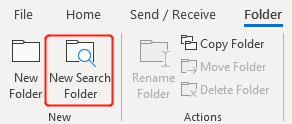
- 1) Under "Select a Search Folder", in the "Custom" list, select "Create a custom Search Folder".
- 2) Under "Customize Search Folder", click on "Choose" to specify the criteria.
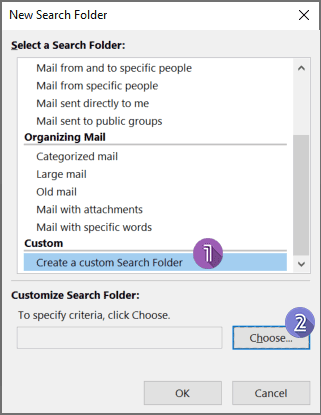
3. In the pop-up "Custom Search Folder" dialog box, name the folder in the input box and then click on "Criteria".
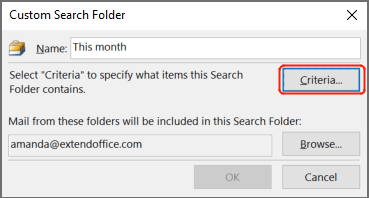
- 1) Shift to "Advanced" tab.
- 2) Click on "Field" > "Date/Time fields" > "Received". Or you can just type in "Received" in the input box under "Field".
- 3) Select the desired date range you want from the "Condition" drop-down list. For example, I want all messages received this month to be in the search folder, so I will select "This Month". You can also select "Between" and then enter, e.g. "2022/11/1 and 2022/12/1" if you don’t want the date range to be dynamic. Note that the start date is included, while the end date is excluded.
- 4) Click on "Add to List".
- 5) Click on "OK".
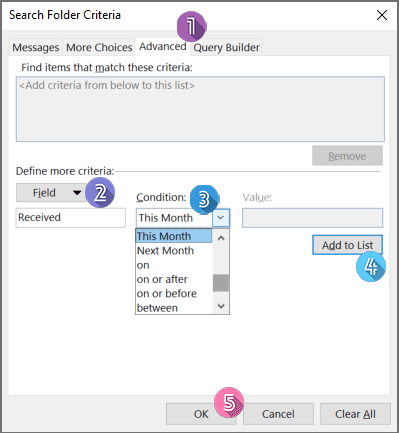
5. Click "OK" in the "Custom Search Folder" dialog box. Now, a search folder is created under "Search Folders", containing the email messages that meet the conditions.
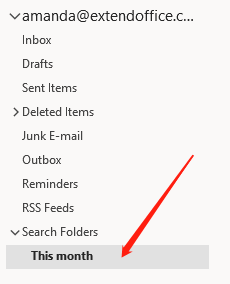
AI Mail Assistant in Outlook: Smarter Replies, Clearer Communication (one-click magic!) FREE
Streamline your daily Outlook tasks with the AI Mail Assistant from Kutools for Outlook. This powerful tool learns from your past emails to offer intelligent and accurate responses, optimize your email content, and help you draft and refine messages effortlessly.

This feature supports:
- Smart Replies: Get responses crafted from your past conversations—tailored, precise, and ready to go.
- Enhanced Content: Automatically refine your email text for clarity and impact.
- Effortless Composition: Just provide keywords, and let AI handle the rest, with multiple writing styles.
- Intelligent Extensions: Expand your thoughts with context-aware suggestions.
- Summarization: Get concise overviews of long emails instantly.
- Global Reach: Translate your emails into any language with ease.
This feature supports:
- Smart email replies
- Optimized content
- Keyword-based drafts
- Intelligent content extension
- Email summarization
- Multi-language translation
Best of all, this feature is completely free forever! Don’t wait—download AI Mail Assistant now and enjoy!
Move emails of specific date range to a folder in Outlook
With the search folder, you can view the messages easily in a folder. However, the messages are not actually moved to the folder, but keep staying in the Inbox. If you want to move the messages of, say, November, to a specific folder, please do as follows:
1. Right-click on the email account for which you will create a folder to organize emails, select "New folder" from the right-clicking menu, and name the folder.
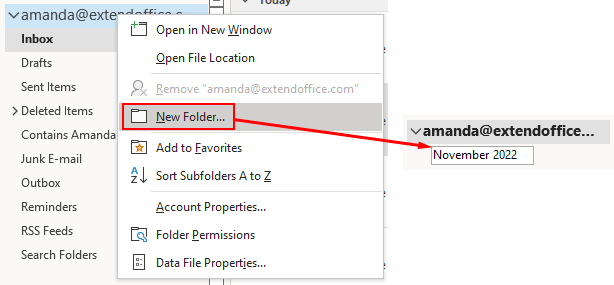
2. In your Inbox folder, select any one of the email messages.
3. On the Home tab, in the Move group, click on "Rules" > "Create Rule".
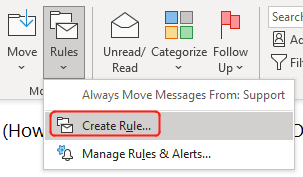
4. In the pop-up Create Rule dialog box, click on "Advanced Options".
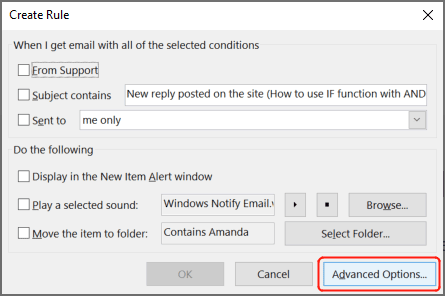
- 1) Check the box next to "received in a specific date span".
- 2) Click the underlined "in a specific date span" in the Step 2 box.
- 3) Check both "After" and "Before" boxes, and select the corresponding dates.
- 4) Click "OK" to go back to the Rules Wizard window.
- 5) Click "Next".
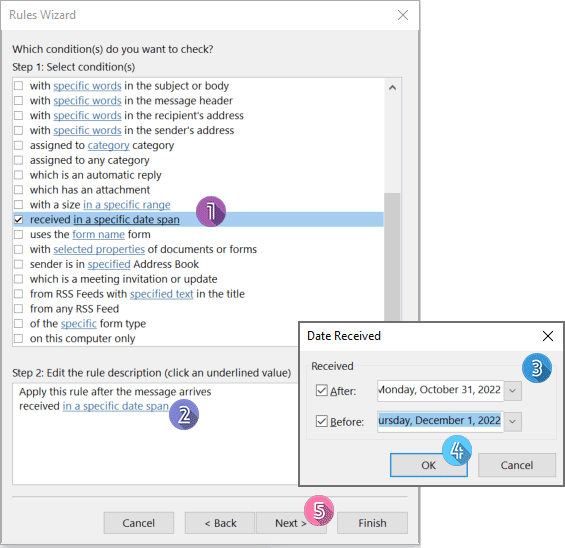
- 1) Check the box next to "move it to specific folder".
- 2) Click the underlined "specific" in the Step 2 box.
- 3) Select the folder to which you will move the emails that are received in the date span you set.
- 4) Click "OK" to go back to the Rules Wizard window.
- 5) Click "Next".
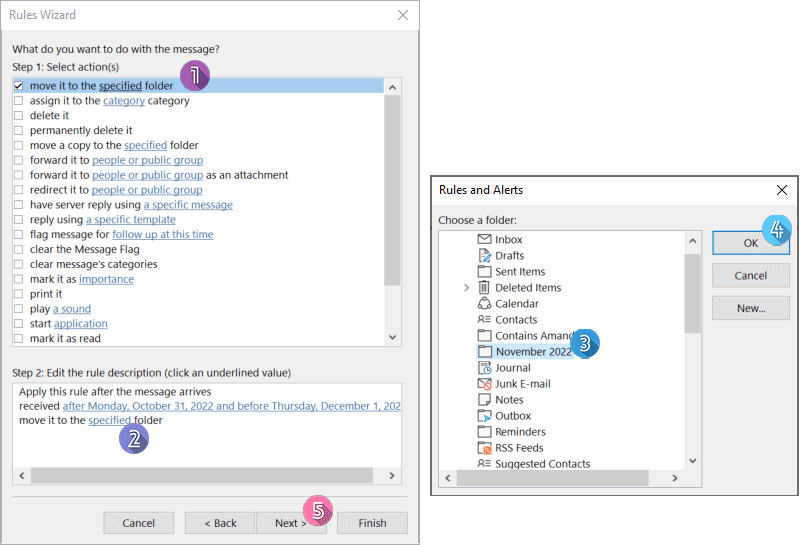
7. In the next Rules Wizard where to set exceptions, click on "Next" without selecting any options.
8. In the last Rules Wizard dialog, name the rule in Step 1, check both options in Step 2, and finally click on "Finish".
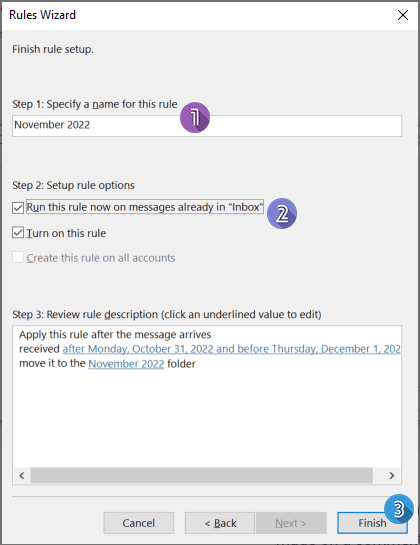
Now, the existing emails that are received in the specific date range will be moved to the folder you just created. And the upcoming email messages will also go to the folder directly if they are received in the date range you set.
Related articles
How To Search Email By Date Range (Between Two Dates) In Outlook?
With the Outlook’s Instant Search feature, you can not only search an email by a certain date, a sender or a keyword, but also can search email by a certain date range. For how to search email by a certain date range question in Outlook, this tutorial will give you all the instructions.
How To Export Emails By Date Range To Excel File Or PST File In Outlook?
Let’s say you need to export emails received between 2016/4/15 and 2016/5/10 in Outlook to a separate PST file or Excel workbook, any ideas? This article introduce two workarounds to export Outlook emails to Excel workbook or PST file by date range.
How To Create A Folder To Organize Emails Containing Specific People In Outlook?
Overwhelmed by a cluttered inbox? In this tutorial, I will introduce three methods to organize emails containing specific people in Outlook for better efficiency.
Best Office Productivity Tools
Breaking News: Kutools for Outlook Launches Free Version!
Experience the all-new Kutools for Outlook with 100+ incredible features! Click to download now!
📧 Email Automation: Auto Reply (Available for POP and IMAP) / Schedule Send Emails / Auto CC/BCC by Rules When Sending Email / Auto Forward (Advanced Rules) / Auto Add Greeting / Automatically Split Multi-Recipient Emails into Individual Messages ...
📨 Email Management: Recall Emails / Block Scam Emails by Subjects and Others / Delete Duplicate Emails / Advanced Search / Consolidate Folders ...
📁 Attachments Pro: Batch Save / Batch Detach / Batch Compress / Auto Save / Auto Detach / Auto Compress ...
🌟 Interface Magic: 😊More Pretty and Cool Emojis / Remind you when important emails come / Minimize Outlook Instead of Closing ...
👍 One-click Wonders: Reply All with Attachments / Anti-Phishing Emails / 🕘Show Sender's Time Zone ...
👩🏼🤝👩🏻 Contacts & Calendar: Batch Add Contacts From Selected Emails / Split a Contact Group to Individual Groups / Remove Birthday Reminders ...
Use Kutools in your preferred language – supports English, Spanish, German, French, Chinese, and 40+ others!


🚀 One-Click Download — Get All Office Add-ins
Strongly Recommended: Kutools for Office (5-in-1)
One click to download five installers at once — Kutools for Excel, Outlook, Word, PowerPoint and Office Tab Pro. Click to download now!
- ✅ One-click convenience: Download all five setup packages in a single action.
- 🚀 Ready for any Office task: Install the add-ins you need, when you need them.
- 🧰 Included: Kutools for Excel / Kutools for Outlook / Kutools for Word / Office Tab Pro / Kutools for PowerPoint