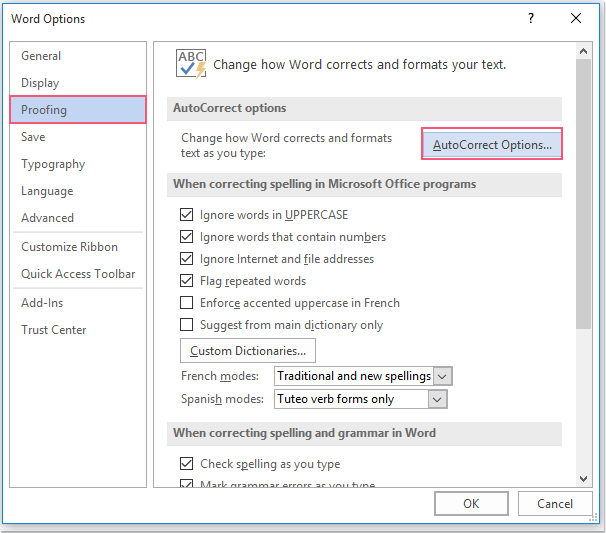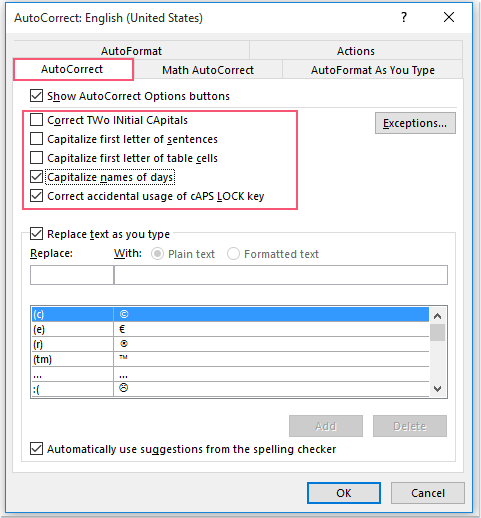How to disable auto capitalization feature in Word document?
It may be annoying that the first letter will be capitalized automatically when typing text string in a new sentence in a Word document. In this case, how could you disable this auto capitalization feature in Word?
Disable auto capitalization feature in Word with setting Word Options
Disable auto capitalization feature in Word with setting Word Options
You can solve this task by going to the Word Options to set some operations, please do as this:
1. Click File > Options, in the Word Options dialog box, click Proofing option from the left pane, and then click AutoCorrect Options button, see screenshot:
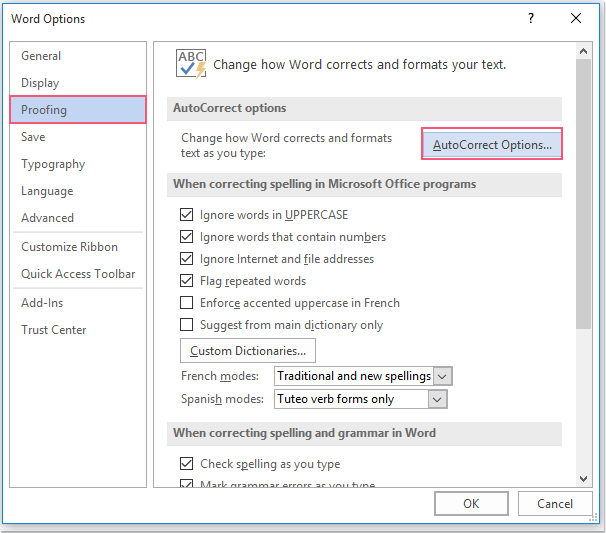
2. Then, in the AutoCorrect dialog box, under the AutoCorrect tab, uncheck the Correct TWo INitial CAapitals, Capitalize first letter of sentences and Capitalize first letter of table cells options, see screenshot:
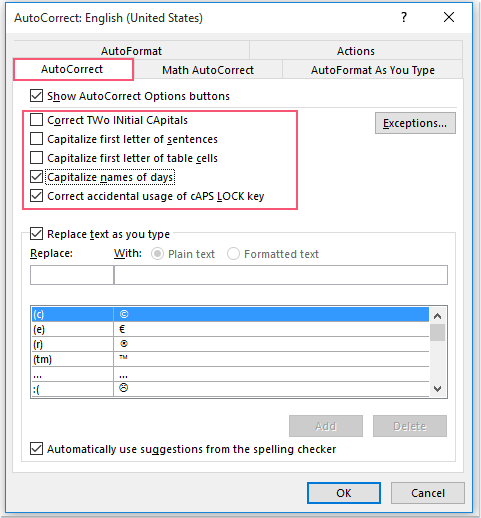
Note: You can uncheck the last two Capitalize names of days and Correct accidental usage of cAPS LOCK key options as you need.
3. Then, click OK > OK to close the dialogs, from now on, the first letter will not be capitalized as you need when typing text.
Do More in Less Time with AI-Enhanced Kutools for Word
Kutools for Word isn't just a set of tools - it's a smart solution designed to boost your productivity. With AI-driven capabilities and the most essential features, Kutools helps you accomplish more in less time:
- Summarize, rewrite, compose, and translate content instantly.
- Proofread text in real-time with grammar, punctuation, and style suggestions as you write.
- Rephrase and translate content while keeping layout, style, and structure untouched.
- Translate your content into over 40 languages with ease, expanding your reach globally.
- Receive instant help and intelligent insights based on your current document content.
- Ask how to complete a task - like removing section breaks - and the AI will guide you or do it for you.
- Redact sensitive or confidential information in seconds to ensure complete privacy.
- All tools work seamlessly inside Word, always within reach.
- Create, refine, translate, summarize and secure documents effortlessly.
- Improve grammar, clarity, and tone as you write in real time.
- Rephrase and translate content with no layout or formatting changes.
- Ask how to complete a task - like removing section breaks - and the AI will guide you or do it for you.
- All tools work seamlessly inside Word, always within reach.
Learn more about Kutools for Word Download Now
✨ Kutools for Office – One Installation, Five Powerful Tools!
Includes Office Tab Pro · Kutools for Excel · Kutools for Outlook · Kutools for Word · Kutools for PowerPoint
📦 Get all 5 tools in one suite | 🔗 Seamless integration with Microsoft Office | ⚡ Save time and boost productivity instantly
Best Office Productivity Tools
Kutools for Word - 100+ Tools for Word